|
Ripping
the audio with DVD2AVI This process will strip the WAV audio track out of the VOB files (the movie files you just ripped with SmartRipper) Fire up DVD2AVI.
This little window will pop up: 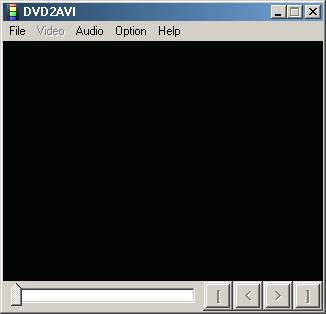 If this is the first time you've run DVD2AVI, you'll want to check your settings. After setting them once, they should stay selected in the future without you having to reset them:
From the File
Menu, Open and browse to the directory where you saved
the VOB files
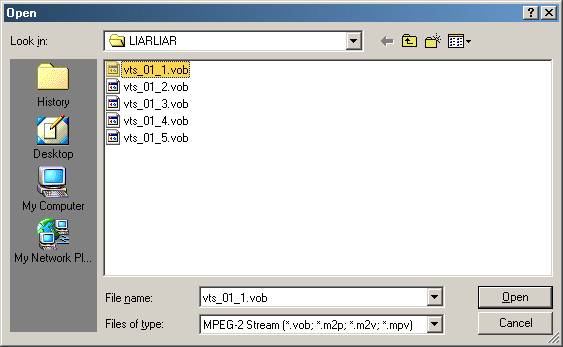
Select
the first ".vob" file and click "Open".
If you have multiple .vob files in the same directory, then they will
all appear in the next window. So
here's where it gets tricky. You don't want to
do these all at once because you want them to stay separated
by chapters. So highlight and delete
all the files except for the chapter you want to do.
Then click OK:
(when you come back later, you'll just add each chapter one by one) 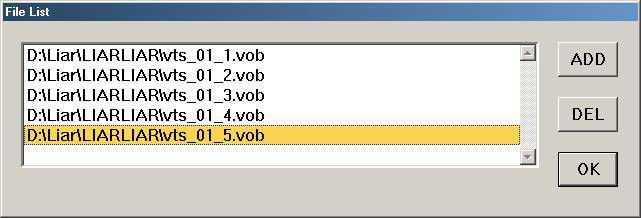
The next thing to do will be to select the audio track number. Since you just used SmartRipper, you should know what track is the Commentary. So go to the Audio Menu | Track Number and select the track of choice Now Hit F5 to start playing the movie, Esc key to stop. You need to make note of something from the panel on the right:
When you're ready to start
the operation, open the File Menu ->Save Project.
You do NOT WANT TO
'Save AVI'.
Make sure that your file is named something that you'll recogize in
the future. When it's done,
go back and do the next Chapter.
Okay,
now onto Converting into mp3 with winLame |